Let’s face it, our digital lives get messy.
Whether it’s thousands of unread emails, random screenshots cluttering your desktop or a downloads folder that’s basically a graveyard, the digital gunk adds up fast. But cleaning it all up doesn’t have to be overwhelming.
With a few smart automations and tools, you can tidy up your tech and keep things running smoothly, without lifting a finger every week.
Join the FREE “CyberGuy Report”: Get my expert tech tips, critical security alerts and exclusive deals, plus instant access to my free “Ultimate Scam Survival Guide” when you sign up!
A woman staring at her laptop (Kurt “CyberGuy” Knutsson)
Here’s your digital detox starter pack
1. Auto-archive or auto-delete old emails
Still holding on to newsletters from 2017? Set up filters to automatically archive or delete emails that are older than six months or from specific senders.
For Gmail users
Search for old messages:
- In Gmail, type “older_than:6m” in the search bar.
- In Outlook, sort by date or use Advanced Find to locate older emails manually.
Set up automatic cleanup:
- In Gmail, click the sliders icon in the search bar, then select “Create filter.”
- Choose “Skip the Inbox (Archive it)” or “Delete it.”
- Then click “Also Apply to matching future emails.”
- Then tap “Create Filter.”
For Outlook users
- In Outlook, go to “File” > “Manage Rules & Alerts” > “New Rule.”
- Start from “Apply rule on messages I receive.”
- Filter by sender or subject, then set an action like moving to a folder or deleting.
For longer-term automation in Outlook:
- Use AutoArchive under “File” > “Options” > “Advanced.”
- Define what counts as old and choose whether to archive or delete those messages.
For AOL users
Search for old messages:
- Use the search bar at the top of your inbox and type “before:01/01/2024” (adjust the date as needed).
- Then select “Search in Mail” from the dropdown menu.
Set up automatic cleanup:
- Unfortunately, AOL Mail doesn’t offer advanced filters like Gmail or Outlook.
- Instead, select multiple emails manually using the checkboxes, then click Delete or Move to archive them.
- Pro tip: You can sort by sender or date to make bulk actions easier.
For Yahoo users
Search for old messages:
- In Yahoo Mail, type “before:2024/01/01” in the search bar to find messages before a specific date.
Set up automatic cleanup:
- Yahoo doesn’t offer true automatic filters for deleting old emails by age, but you can:Click the three-dot icon on the left-hand menu.Go to Settings (gear icon) > Personalize your inbox > then toggle on “inbox categories.”Set a filter to move certain emails to folders, then manually delete or archive from there.For manual cleanup, sort by date or sender and bulk delete/archive as needed.
- Click the three-dot icon on the left-hand menu.
- Go to Settings (gear icon) > Personalize your inbox > then toggle on “inbox categories.”
- Set a filter to move certain emails to folders, then manually delete or archive from there.
- For manual cleanup, sort by date or sender and bulk delete/archive as needed.
It’s out of sight, out of mind.
HOW TO REMOVE YOUR PRIVATE DATA FROM THE INTERNET
2. Clean up your photo album
Sort and delete screenshots and duplicate photos
Screenshots, burst photos and accidental snaps can take up more space than you’d expect. Here’s how to clean things up, whether you’re on Team iPhone or Android.
How to find screenshots:
On iPhone
- Click the Photos app.
- Scroll down and tap Media Types.
- Tap Screenshots. This will show all your screenshots in one place.
Sorting screenshots
- In the Screenshots album, you can tap the up/down arrow on the bottom left to reveal sorting and filtering options.
- Now you can click “Sort by Oldest First,” “Sort by Newest First” or “Filter.”
Remove duplicates:
- Open the Photos app.
- Go to Albums and scroll down to Utilities, then click on Duplicates.
- Tap Merge to automatically combine identical photos and save space.
WHAT IS ARTIFICIAL INTELLIGENCE (AI)?
On Android
Settings may vary depending on your Android phone’s manufacturer.
Find screenshots:
- Open the Photos or Files app
- Look for a folder labeled Screenshots (location may vary by device or Android version)
- Open screenshots in grid view and manually long-press to select and delete multiple images at once
Find duplicates:
- Open the Photos or File app and go to the Clean tab
- Tap it to review and delete duplicate photos, blurry images and other junk
- Confirm deletion to reclaim storage
Note: Steps may vary slightly based on your iOS version or Android device.

An Apple desktop computer on a desk (Kurt “CyberGuy” Knutsson)
TIDY UP YOUR TECH: SPRING CLEANING TIPS FOR SAFEGUARDING YOUR DATA
3. Automate your downloads folder
Set it and forget it
Every file you’ve ever opened? Probably still hanging out in your Downloads. Luckily, both Macs and PCs offer built-in tools to keep them clean.
Mac:
- Click on Finder in the dock.
- Scroll down to applications and click Automator.
- Choose “Folder Action” when prompted.
- At the top, set “Folder Action receives files and folders added to” > Downloads.
- In the search bar, find and drag in “Filter Finder Items.”
- Next, add “Move Finder Items to Trash” or choose a different folder.
- Save the workflow. Your Mac will now automatically clean up files older than 30 days. Set it to: Date Last Opened > is not in the last > 30 days.
PC:
- Turn on Storage Sense via Settings > System > Storage > Configure Storage Sense. Set it to clean up downloads after 30 days.
You’ll never have to manually empty that folder again.
4. Create a ‘junk drawer’ photo album
Keep the clutter, but corral it
Instead of letting random screenshots, receipts, memes and throwaway photos pile up in your main library, give them a home you don’t need to maintain. It’s like a digital junk drawer.
On iPhone:
- Open the Photos app.
- Go to the Albums tab.
- Tap the + in the top-left corner and select “New Album.”
- Name it something like “Junk” or “Throwaways.”
- When reviewing photos, tap Select, choose the ones you don’t need long term, then tap Add To and move them into your “Junk” album.
GET FOX BUSINESS ON THE GO BY CLICKING HERE
On Android (Google Photos):
Settings may vary depending on your Android phone’s manufacturer.
- Open the Google Photos app.
- Tap Library > + New Album.
- Name the album “Junk” or “Throwaways.”
- While browsing your photos, tap and hold to select multiple images, then tap the three-dot menu and choose Add to album.
Why this helps:
- Makes it easy to batch-delete throwaways when you’re low on space.
- Keeps your main photo library clean and easier to navigate.
- Creates a mental cue during photo reviews; if you wouldn’t miss it, send it to Junk.
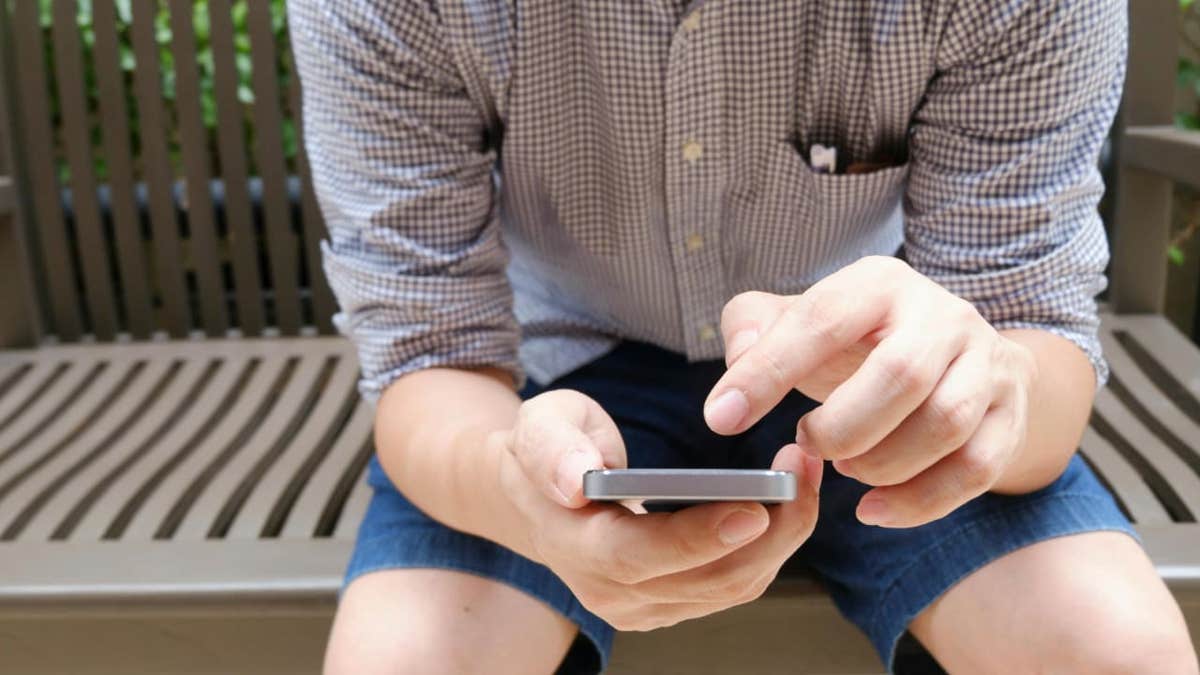
A man scrolling on his smartphone (Kurt “CyberGuy” Knutsson)
HOW TO REMOVE MY LOCATION FROM PHOTOS TO STAY SAFE
5. Rotate and strengthen old passwords
Use a password manager to audit your logins
Old passwords are digital skeletons in the closet. A password manager can help you find weak, reused or outdated passwords and suggest stronger ones.
When it comes to choosing the best password manager for you, here are some of my top tips:
- Deploys secure.
- Works seamlessly across all of your devices.
- Creates unique complicated passwords that are different for every account.
- Automatically populates login and password fields for apps and sites you revisit.
- It has a browser extension for all browsers you use to automatically insert passwords for you.
- Allows a fail-safe in case the primary password is ever lost or forgotten.
- Checks that your existing passwords remain safe and alerts you if ever compromised.
- Uses two-factor authentication security.
Get more details about my best expert-reviewed password managers of 2025 here.
Kurt’s key takeaways
Taking control of your digital clutter isn’t just about esthetics, it’s about efficiency and peace of mind. Setting up filters in Gmail and Outlook automatically helps clear out emails you don’t need. Renaming and organizing your screenshots keeps your folders from turning into chaos. Automating cleanup tasks in your Downloads folder saves you time and stress. Creating a “junk drawer” album for throwaway photos helps keep your camera roll clean. And rotating your passwords with the help of a password manager strengthens your security with minimal effort.
CLICK HERE TO GET THE FOX NEWS APP
Got a tip you’d like to share and/or what other everyday tech challenges would you like help solving? Let us know by writing us at Cyberguy.com/Contact.
For more of my tech tips and security alerts, subscribe to my free CyberGuy Report Newsletter by heading to Cyberguy.com/Newsletter.
Ask Kurt a question or let us know what stories you’d like us to cover.
Follow Kurt on his social channels:
Answers to the most-asked CyberGuy questions:
New from Kurt:
Copyright 2025 CyberGuy.com. All rights reserved.

